Start System Restore from a command prompt ( From Safe Mode with Command Prompt)
System Restore allows you to undo changes to your computer, such as software updates or driver installations, which might cause your computer to run slowly or not work properly. You can start System Restore from a command prompt window if you cannot start your computer in any mode other than Safe Mode with Command Prompt.
You need to have an administrator account to perform these steps.
Start your computer in Safe Mode with Command Prompt. see Start your computer in safe mode.
Remove all floppy disks, CDs, and DVDs from your computer, and then restart your computer.
- Click the Start button Picture of Start button, click the arrow next to the Shut Down button Picture of Shut Down button, and then click Restart.
- If your computer has a single operating system installed, press and hold the F8 key as your computer restarts. You need to press F8 before the Windows logo appears. If the Windows logo appears, you'll need to try again by waiting until the Windows logon prompt appears, and then shutting down and restarting your computer.
If your computer has more than one operating system, use the arrow keys to highlight the operating system you want to start in safe mode, and then press F8.
- On the Advanced Boot Options screen, use the arrow keys to highlight the safe mode option you want, and then press Enter. For more information about options, see Advanced startup options (including safe mode).
- Log on to the computer.
- At the command prompt, type " rstrui.exe " and then press Enter.
Note
If you use System Restore when the computer is in safe mode, you cannot undo the restore operation. However, you can run System Restore again and choose a different restore point, if one exists.
Source Agency






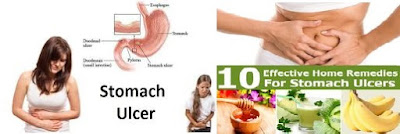
Comments